What is laser cutting and how does it work?
Laser cutting and engraving is a process where a CNC laser is moved in the X-Y plane to cut or engrave a material. Because there is no Z movement, laser cutters cannot create blind holes or slots – they can either engrave just the surface or cut all the way through a given material.
Material properties and laser power affect how thick a piece of material can be cut. Also affected are the width and angle of the kerf created by the laser cut: thicker and lower-melting-temperature materials will have larger and more obtuse kerfs.
For the FEDC, you must provide your own material for us to cut/engrave. There is no charge for general academic laser cutting services to COE undergraduates. Service Center requests for research will be charged labor and machine fees.
What laser cutting machine are available?
The FEDC has one laser cutter:
ILS 9.75 by Universal Laser Systems
Build Area: 36×24 in
Laser Power: 75 W
Material Cutting/Etching List
What materials can be cut at the Fischer EDC?
Materials that are uniform in consistency and have a thickness less than ¼ inch cut best. Ideal options are Fiber or Hard Board (an engineered wood panel) and acrylic. These can readily be purchased at local home stores.
The following materials below can be cut on the laser cutter at the Fischer EDC:
- Wood
- Plywood/Composite woods
- MDF/Engineered woods
- Paper/Card Stock
- Cardboard (may catch fire)
- Cork
- Acrylic/Lucite/Plexiglas/PMMA
- Thin Polycarbonate <1 mm (might discolor or smoke/burn)
- Delrin
- Kepton tape
- Mylar
- Solid Styrene
- Depron foam
- Gator foam
- Cloth/felt/hemp/cotton (no plastic coatings)
- Leather/Suede (real leather only)
- Magnetic Sheet
- Non-chlorine rubber
- Teflon
- Carbon fiber (non-epoxy)
- Coroplast
What materials CANNOT be cut at the Fischer EDC?
The following materials below CANNOT be cut on the laser cutter at the FEDC:
- PVC (emits pure chlorine gas)
- Thick polycarbonate >1 mm (catches fire)
- ABS (emits cyanide gas)
- HDPE/milk bottle plastic (catches fire)
- Polystyrene Foam (catches fire)
- Polypropylene Foam (catches fire)
- Fiberglass (creates fumes)
- Coated Carbon Fiber (creates fumes)
What materials can be etched (not cut) at the Fischer EDC?
The following materials below can be etched (not cut) on the laser cutter at the Fischer EDC:
- Glass
- Ceramic Tile
- Anodized aluminum
- Painted/coated metals
- Stone/Marble/Granite/Soapstone/Onyx
Three dimensional parts
Many people enjoy creating 3D objects using laser cutting. This can be done in several ways:
- Slicing: Much like 3D printing, your part can be sliced at your material thickness. Then profiles can be cut out and glued together.
- Boxes/Shelves: Simple 5-sided to complex multi-hinged and angled boxes can be made using laser cutting. Designs can be assembled in 3D CAD programs and then exploded drawings used to cut the parts, or they can be drawn directly in 2D CAD-like AutoCAD. For better assembly, crenellations are often used to provide a greater surface area for glue/epoxy and also help to hold the part together. There are many websites that will get you started with these designs such as:
https://festi.info/boxes.py/?language=en
- Anything: If you can design it to be made from two-dimensional pieces, we can cut the pieces! We have seen clothing, 3D puzzles, furniture, art, and more.
Service Request – Laser Cutting
What template should I use to submit a laser cutting request?
One is available here: FEDC Laser Cutting Template
Also, you can create your own in AutoCAD. Create the profile of your pre-cut material – be sure that it will fit in one of our lasers (a good practice is to use 11.75” x 23.75” or 23.75” x 35.75” for the machine size). Fit the parts you want to be cut into your material –straight edges can be shared. The laser software uses color to determine whether to cut or engrave. Use Red for cutting, and Blue for engraving. Be sure that for all line properties, you select “ByLayer”.
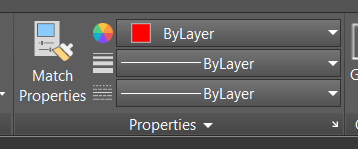
How to obtain a proper file to submit a laser cutting request?
For parts drawn in AutoCAD, save as a .DWG or a .DXF. For parts created in 3D software, save as a .DWG or a .DXF, but pay special attention to the saving options, particularly the saved view and units/scaling.
For example, a SolidWorks part can easily be saved as a .DXF file. Just be certain to check the preview to ensure you have selected the correct view.